Summary
Zone transfer feature can copy and paste PDF tag zones from one document to another, nearly identical one, eliminating repeat remediation.
Constantly making the same documents accessible over and over?
How often do you find yourself remediating the same or VERY similar documents repeatedly? Archives of identical filled PDF forms… monthly meeting minutes… backlogs of repetitive monthly financials… copies of the same document in multiple languages. Or the ever-popular “one small change to the PDF after it’s remediated.” Every remediator finds themselves re-doing the same remediation work at some point. But now, you don’t have to.
Zone transfer eliminates repeat remediation work
Equidox now offers a Zone Transfer add-on for its PDF remediation software. As its name suggests, this function copies the tag zones from one document to another nearly identical document. This new feature is easy to use and can be used to remediate identically formatted documents. Simply save your tag zones in one document and apply them to the next. What if your documents are not 100% identical but close? With a few quick adjustments, Zone Transfer can work for those documents, too.
Here’s how it works:
To use Zone transfer, simply remediate the first document, save the Zone tag layout, and then apply it to the second similar or updated document.
Step-by-Step instructions
- Remediate the first of the identical (or nearly identical) documents.
- Ensure the document is correctly remediated and then go to the Output Tab in the Document Detail.
- Choose the Zones Tab under the Output Tab and give the file a name (document title plus “Zones” is a good option).
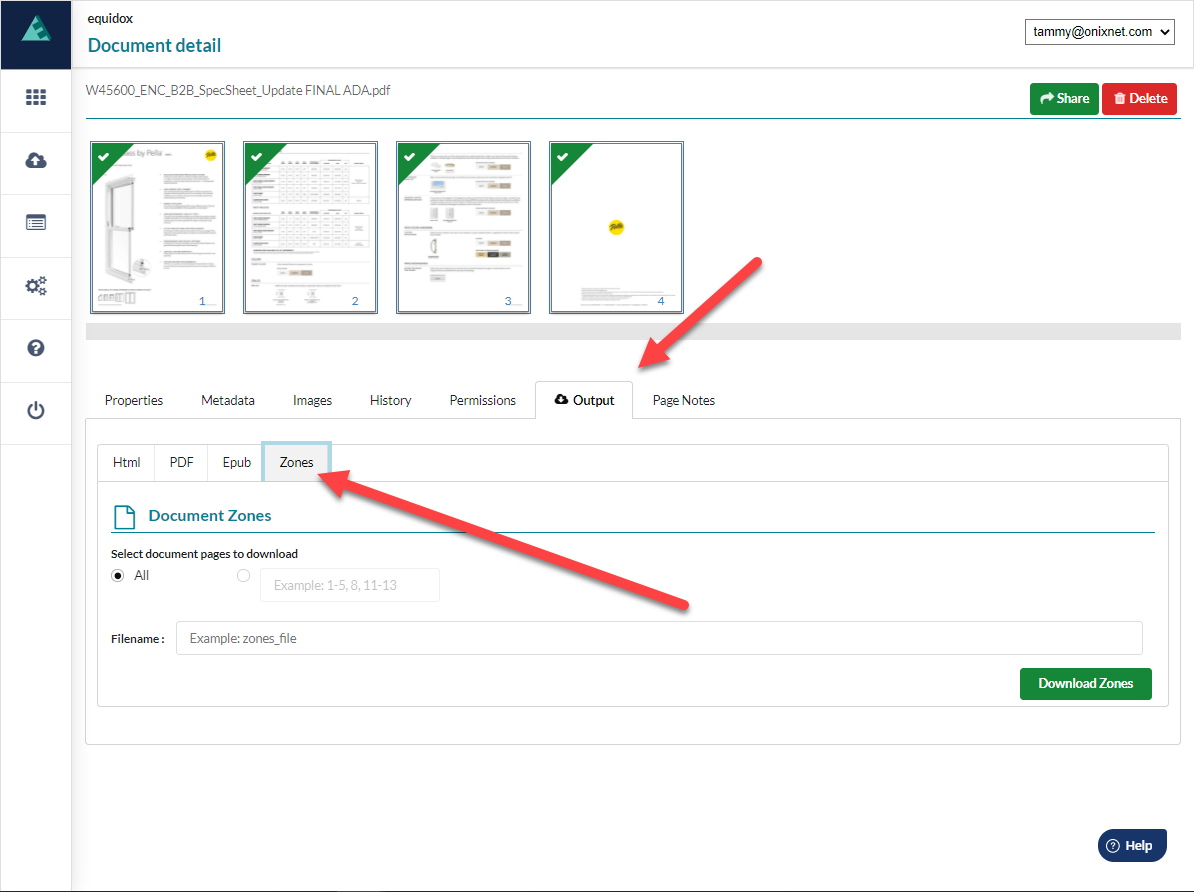
- This will save the Equidox zone layout as a .zip file.
- Go back to the Documents Page and choose the Zone Transfer button next to the new target document onto which the saved Zone layout will be pasted.
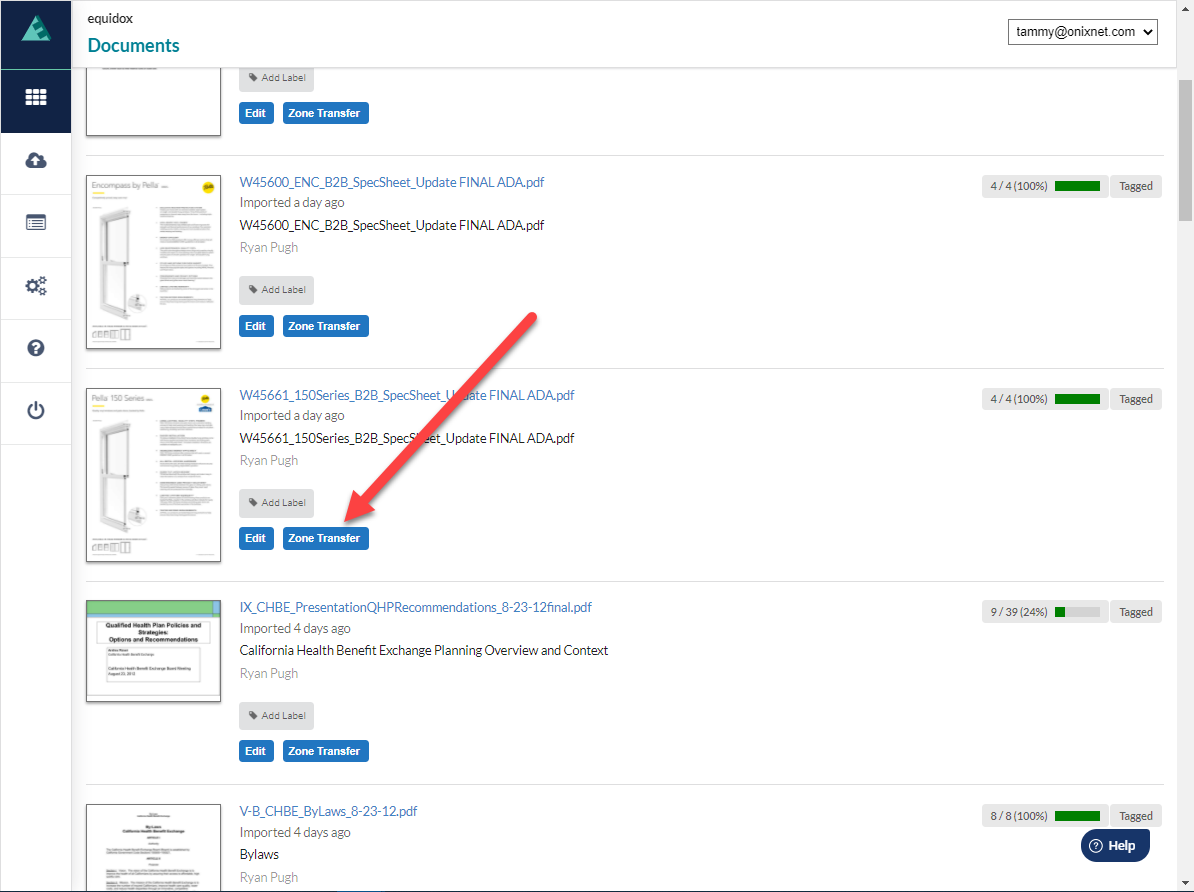
- This will open up a Settings page. Choose the saved Equidox zone layout .zip file and press the Upload button to apply the saved zones to the new target document. (No need to unzip the file.)
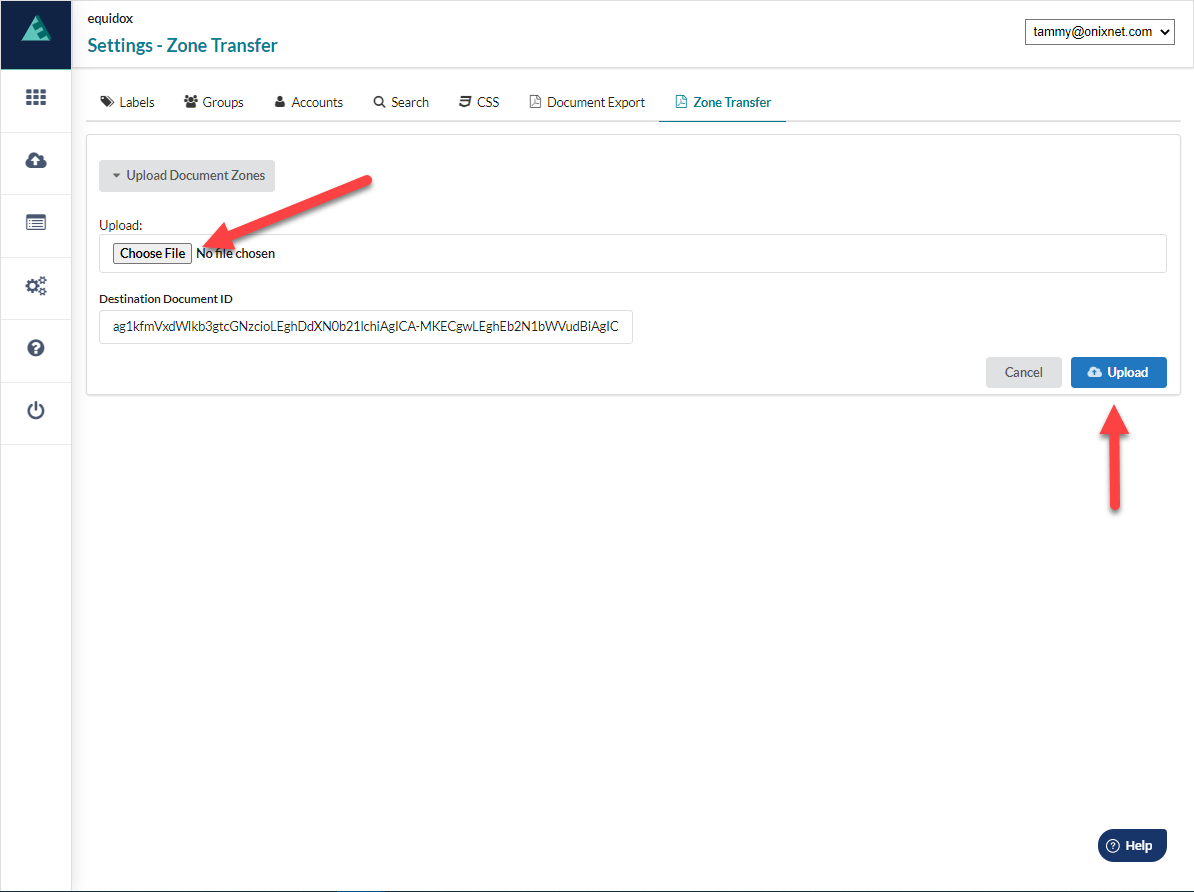
- Once Equidox announces that the Zone Transfer is complete, return to the Documents Tab and open the target document. Equidox will automatically apply the saved zones from the .zip file. Quickly check each page of the new document to ensure the zone layout is completely correct. Make any small adjustments as needed. Do not skip this step if you wish to ensure the document’s accessibility.
- Once remediation is complete, the document can be output as an accessible PDF and Equidox will apply digital tags using the adjusted zone layout.
- Repeat steps 5-8 for as many similar documents as required.
Zone layout .zip files can be used many times. For example, with monthly reports that are identical, simply upload the new document and apply the saved Zone layout .zip file from the previous month.
Zone Transfer can drastically reduce remediation time
Why start from 0% remediated when you can start from 95% remediated? Zone transfer will allow you to make nearly identical PDFs accessible in a fraction of the time. With a few clicks, you can remediate multiple identical or nearly identical documents quickly and easily. Even the need for small adjustments does not compare to the time necessary to remediate each of these similar documents from start to finish. Watch it in action in this short video.
Interested in the Equidox Zone Transfer feature? Contact us for more information.
Do you have too many documents for even the Zone Transfer feature? If you have thousands or even hundreds of thousands of similar documents that need to be remediated, you might be a candidate for Equidox AI – our high-volume solution.
Tammy Albee
Tammy Albee | Director of Marketing | Equidox Tammy joined Equidox after four years of experience working at the National Federation of the Blind. She firmly maintains that accessibility is about reaching everyone, regardless of ability, and boosting your market share in the process. "Nobody should be barred from accessing information. It's what drives our modern society."
Ready to see Equidox and Zone Transfer in action?
Schedule a demo to see for yourself how easy Equidox makes PDF accessibiltiy.