Summary
Assistive technology users need a text alternative, or “alt-text,” for images. This is added to digital documents to make them accessible.
Images within PDF documents convey information or add decoration. Because they are a purely visual medium, people using assistive technology cannot receive that information without a text alternative (or “alt-text”) for any image. These must be added to digital documents in order for them to be accessible.
What is alt-text?
Alt text is a text alternative to the image depicted. Without alt-text assistive technology like screen readers and connected Braille displays will simply read “image” or “graphic.” Each image must be described. The description should give the information intended to be conveyed by the image within that document. That is the important bit: when providing alt text, you must ask yourself “What is the image adding to this document?”
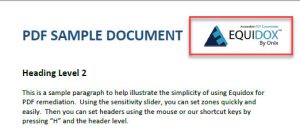 An example is a company logo. In this partial image of a document, you can see the Equidox logo in the upper right corner. But how should it be described for assistive technology users? What information is meant to be conveyed by including the logo? Should the “triangle with an E” be described? All the words? What needs to be included? In truth, all an assistive technology user needs to know for this particular image in this particular document is that the image is “Equidox logo.” That conveys the information intended by the logo’s inclusion in the document.
An example is a company logo. In this partial image of a document, you can see the Equidox logo in the upper right corner. But how should it be described for assistive technology users? What information is meant to be conveyed by including the logo? Should the “triangle with an E” be described? All the words? What needs to be included? In truth, all an assistive technology user needs to know for this particular image in this particular document is that the image is “Equidox logo.” That conveys the information intended by the logo’s inclusion in the document.
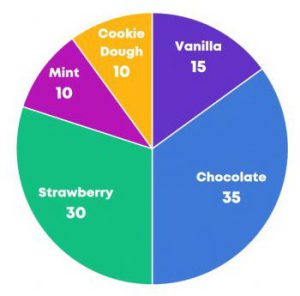
However, this image is a pie chart. Simply using the alt-text “pie chart” doesn’t convey the information being shared by this image. It will require a description of the division of data, and what that data represents. You must provide the data points and the value for each section of this pie chart. So, your alt text would read, “Pie chart of ice cream flavor preference. Chocolate 35, Strawberry 30, Vanilla 15, Cookie Dough 10, Mint 10.”
Not all that glitters is gold
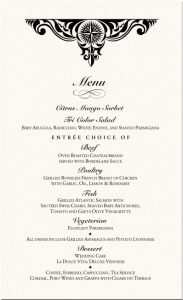 Determining how much information to provide for alt-text for images depends on what information the image is providing in addition to the textual content.
Determining how much information to provide for alt-text for images depends on what information the image is providing in addition to the textual content.
Ignore (or tag as “artifact”) any decorative items that provide no information or no value added to the text content. For example, this menu to the right has a large decorative scroll at the top, and second one below the word “Menu.” While they are aesthetically pleasing, they add no information to the document and can be “artifacted” so that assistive technology ignores them. They are unnecessary for a full understanding of the intent of the document, and slow down the person’s ability to obtain the information they need from the menu – namely, what’s available, a description and the price.
Isn’t there an app for that?
There is now some artificial intelligence that can recognize and assign alt text for images. Some of the AI for text (such as text contained within a meme on social media) is fairly accurate and is improving all the time. It is still necessary for a human to assign alt text for most images, particularly complex images such as charts, graphs and diagrams. For more on this topic, read Can Image Recognition by Artificial Intelligence Replace Alt Text?
Equidox makes alt-text easy
If you are using Equidox to set alt text for images, you can do so quickly and easily on each page, or you can add alt-text for every single image in one place from the images tab. The images tab provides a thumbnail list of all images in your document and a field to provide alt text. Additionally, you can toggle decorative or repetitive images to be invisible (which means they will be tagged as “artifact”) from the same tab. This is a great time-saver, and also a quick way for alt text to be added, particularly if it’s being provided by someone other than the remediator.
To learn more about how easily you can remediate PDFs and tag images with alt text using Equidox, view our 1-minute images video.
Tammy Albee
Tammy Albee | Director of Marketing | Equidox Tammy joined Equidox after four years of experience working at the National Federation of the Blind. She firmly maintains that accessibility is about reaching everyone, regardless of ability, and boosting your market share in the process. "Nobody should be barred from accessing information. It's what drives our modern society."