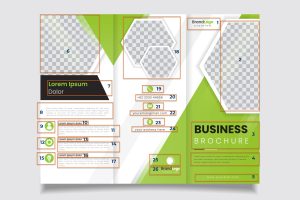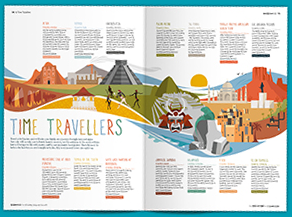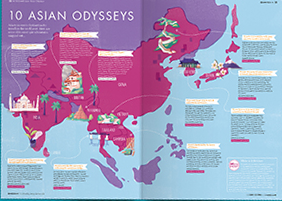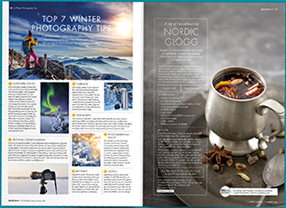This website uses cookies so that we can provide you with the best user experience possible. Cookie information is stored in your browser and performs functions such as recognising you when you return to our website and helping our team to understand which sections of the website you find most interesting and useful.
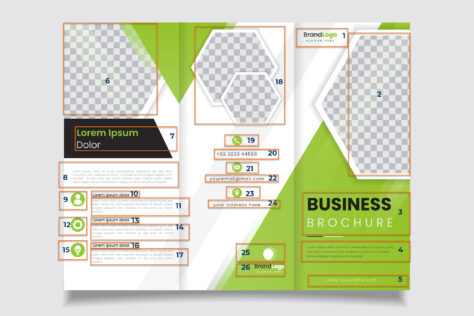
What is reading order?
Reading order means just what it says. The order in which content is read. However, making the reading order of a PDF document accessible to assistive technology users is not always as straightforward as you might think. What you see visually on screen is not always what an assistive technology user gets.
PDFs are a big part of daily life for people with disabilities
A survey of people with disabilities around the globe entitled PDF and the User Experience cites many frustrations among people using screen readers and Braille displays to read PDF documents. 62% of the participants said they accessed PDFs daily. 86% said they read PDFs for work, including reports, employment applications, healthcare documents, and fillable forms. When asked about reading PDFs at home, 72% of participants said they read PDF financial statements, 69% said they read PDF appliance manuals at home, and 65% said they read PDF bills. 41% of participants estimated more than half of PDFs were improperly tagged.
Reading order cited as an issue
Many of the survey participants’ frustrations centered around reading order. Here are a few comments they had to share:
“Reading order isn’t clear… content appears to be missing; columns aren’t formatted so that JAWS [screen reader] reads across rather than down the first column before moving on to the second column.”
“Occasionally I’ll get lucky enough to have the reading order be correct.”
“…jumbled documents where text is readable but too disordered to make sense.”
So why is reading order often such an issue for people using assistive technology? Following are some of the commonly found issues that can affect reading order for those using screen readers and Braille displays.
Columns
Most documents are designed to be read top-to-bottom, left-to-right. This is the case for many documents such as letters, reports, and textbooks. However, not all documents are set up this way. Many contain multiple columns of text. Sighted readers recognize a column format and know to read each column top to bottom before moving on to the next column. If the reading order isn’t correct, assistive technology won’t know the text has been organized into columns. It will read straight across the first line of all columns and then across line 2 of all columns, etc., resulting in confusion on the part of the assistive technology user.

Images
Many documents include images inserted wherever on the page they “look” best. It’s important that images have a text alternative tag to tell people using assistive technology what they portray. But these images also need to fit correctly into the reading order. If, for example, this page containing an image of a graph refers the user to a data table below, it’s important that the two elements be tagged in the correct reading order so that the assistive technology user knows they are associated. (One of the best ways to tag a graph (which is an image) is to refer to an included data table.)
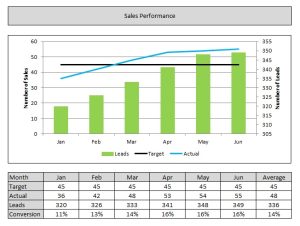
If the images are mentioned in various tagged sections of text, it makes sense that the text and the image are adjacent in the reading order so that the alternate text fits in with the context of what is being read. For example, in this scientific text below, several images refer to different sections of text on the same page. It makes the most sense to set the reading order so that the images and corresponding text follow one another for logical reading order. This may mean that the reading order isn’t as straightforward as on other pages. A suggested reading order is marked on the page below.
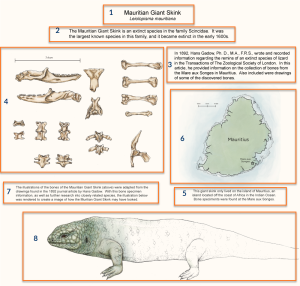
Brochures
Brochures are commonly saved as PDFs because the file format preserves their formatting. These can be particularly challenging for assistive technology users because the reading order is utterly unintuitive. In the example below, each element is numbered in the correct reading order. Without proper ordering, the assistive technology would read each element straight across the page and then down, rather than understanding each panel as a column. Further, because this document is trifold, the columns need to be read 3, 1, 2, order, not 1, 2, 3. You can see how this trifold brochure would be very confusing for an assistive technology user if not properly ordered within the PDF.
Magazines
Magazine layouts can also be very confusing and random. Often they include text content on multiple subjects, interspersed with ads, callouts, and images. Below are some examples that show the wide variations in how content is spread across the page.
It is vital that these types of PDFs have their reading order set correctly so that any assistive technology user can follow the content logically. There isn’t always a single “right answer” for how the content should be ordered. Often it can take time to evaluate the best reading order. Best practices call for like content to be kept together. If there is a logical progression or chronology, this should be factored into how the content is ordered.
Elements that should be excluded from reading order
Some elements do NOT belong in the reading order at all. Many documents offer headings and footers for every single page. These might include chapter or section headings, page numbers, author name, or organizational information. When a sighted person sees these items, they simply ignore them and move straight to the relevant content on the page. A screen reader, however, will read all the information on the page that is tagged. So for this example below, it will read “The Modern Compassionate Leader” over and over again on each page. This is unnecessary and a waste of time for assistive technology users.
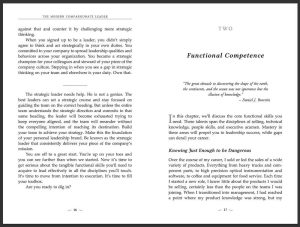
Additionally, a screen reader will read any tagged page numbers. All screen readers announce digital page numbers which will start on the very first page of a document and continue through each page. These do not always correspond to page numbers within the text itself. If a document has introductory or title pages which are not numbered, or a foreward or other section at the beginning which is numbered differently (using Roman numerals, for example) then all the page numbers will be different than the digitally set pagination. This is confusing and unnecessary. Most often it is best to artifact any page numbers and repetitive headers and footers.
In some situations, it does make sense to include page numbers. This is particularly true for educational materials which an instructor might reference by page number.
Accessible source documents do not mean accessible PDFs
Even if the source document from authoring tools such as Microsoft Word, Google Docs, or InDesign are accessible, this does not mean the document will be accessible when converted to PDF. Using “print to PDF” rather than “save as PDF” is more likely to result in an inaccessible document. (More on that topic here: Why you should never “Print to PDF.”)
Often the way source documents are built and edited will have an effect on reading order. Content added later in the authoring process can end up incorrectly ordered despite it appearing correct visually. Moving or inserting elements can also affect the digitally tagged reading order even if visually accurate. Always manually check this using a screen reader.
How to check the reading order
Reading order is one aspect of PDF accessibility that cannot be automatically checked. You should always manually review it using a screen reader.
JAWS and NVDA are some of the most commonly used screen readers. NVDA is a free open source program that anyone can download and use to check document accessibility. Tab or arrow through the content to ensure that each element is tagged and that the reading order is accurate and logical.
Tag tree vs Equidox
Correcting reading order is easier with some tools than others. In order to manipulate the reading order using Adobe, the tag tree must be accessed and elements moved manually within the tag tree. The tag tree is an outline format, with items contained in “containers” which work like a complex file folder structure. It can be extremely time-consuming to not only LOCATE the element which has been placed out of order, but then to move it to the correct place in the tag tree.
Equidox eliminates interaction with the tag tree altogether. Elements are defined by numbered zones. These can be quickly re-ordered by simply pressing the Re-Order button. This button can be set to reorder in a Top-to-Bottom or multi-column order. For elements that are still out of order, it is not necessary to change the numbers on every single element. Items to be inserted between zones 5 and 6, for example, can simply be renumbered using a decimal, such as 5.1. This saves an immense amount of time and effort in setting the reading order accurately.
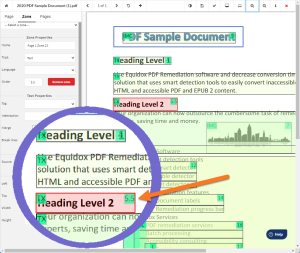
Choose the right tool to simplify PDF reading order
Logical reading order can mean the difference between an assistive technology user being able to understand the information conveyed in a document, or not. Many diverse elements are included in the reading order. Additionally, the order a sighted person sees on the page isn’t necessarily what an assistive technology user gets from digital tags. Use a screen reader to check that the reading order is logical, and use a tool that saves time and effort in setting the reading order correctly.
Tammy Albee
Tammy Albee | Director of Marketing | Equidox Tammy joined Equidox after four years of experience working at the National Federation of the Blind. She firmly maintains that accessibility is about reaching everyone, regardless of ability, and boosting your market share in the process. "Nobody should be barred from accessing information. It's what drives our modern society."
Let’s talk!
Want to use a tool that makes reading order easy and avoids the dreaded tag tree? Speak with an expert to learn how Equidox solutions make PDF accessibility easy.