
PDF Accessibility can be simplified
One of the biggest barriers to PDF accessibility is the necessity of handling a backlog of old material. Many organizations find the vast quantity of PDF content that they need to make accessible a daunting undertaking, particularly archived documents. Staffing constraints, training hurdles, and the required man-hours make the task seem insurmountable, particularly if the only tool available is Adobe Acrobat. Simplify making PDFs accessible by using a solution with integrated artificial intelligence tools that can cut the time spent on such work by as much as 90%.
The trouble with Lists…
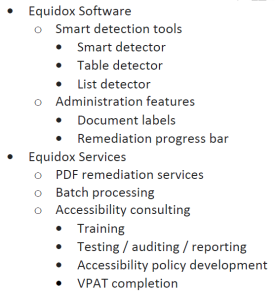
Building an accessible list or remediating an inaccessible list in Adobe is a tedious process. Each element of the list must be defined and then related to other parts of the list. For example, to remediate this list, define each bullet and relate it to its corresponding list item. Then relate each list item to the list body to which it belongs. Further, relate each nested list to the list item of which it is a subset. This must be done for each bullet, each list item, each nested (or sub-) list.
Using a tool that employs artificial intelligence and machine learning to make PDFs accessible can reduce this time-consuming task to a few clicks. Equidox software has a Smart List Detector. Draw a box around the list, move the List Detector slider until you observe that the list has been separated and nested into its proper relationships. Two steps, done! Equidox will apply the correct digital tags on Output.
Tables pose another challenge
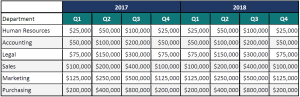
This seems like a fairly straightforward table. However, making such a table accessible using Adobe involves a complex set of steps. From relating each cell to its rows and columns to building a table summary and tagging the merged cells in the column heading, this table could take 10-15 minutes to complete. Multiply that over a large document full of data tables, and that time really adds up.
Using an AI-powered tool like Equidox’s Smart Table Detector, you can remediate this table in seconds. Set the row and column lines with the Smart Table Detectors, indicate the number of headings for rows and columns, and quickly merge any cells as needed. The Table Summary will even auto-populate with the number of headings and merged cells. No need to write it out. All tags are applied on Output.
Reading order poses its hurdles to making PDFs accessible
Not all documents have the same left-to-right, top-to-bottom reading order. Many have multiple columns of text, inserts, call-outs, or are completely backward like a tri-fold brochure. Using a tool such as Adobe to set the reading order can be challenging. To reorder items using Adobe, you must select the item, then insert it into a complex tag tree. Often this involves opening objects within the tag tree to find the correct place to set the item being reordered. It can take time to locate the correct place in the complex nested tag tree. And you are working on the tag tree for the entire document, not just the current page. The entire process is tedious, especially if you are working on a large document.
Equidox makes setting reading order much easier. You can choose default right-to-left or various multi-column layouts for your page. Then just press the “Re-Order” button and all your tags are reordered to the new layout. Need to insert an item that is not in the correct order? Our Reading Order permits decimal places. So if you’ve added an element to the page, it’s easy to set an item intended to go between items 4 and 5 to “4.1.” You won’t have to change the order on every single item on the page to accommodate a single addition. As the process is completed at the page level, it’s quicker and easier to find the place you need to insert the additions, as well.
Checks as you go with the HTML Preview
Equidox software also offers an HTML Preview window that you can use to check your work as you go. Lists, tables, and reading order (and headings, links, and images, as well) will be displayed in HTML format that will tell you if you’ve properly tagged these elements. You can easily go back to fix any errors you see on the Preview.
Smart Detection Tools are the answer
If making PDFs accessible is overwhelming because of the step-by-step, tedious nature of the work, You can save a lot of time using a tool such as Equidox. Tag lists in two steps. Remediate tables in a few minutes, including the Table Summary. Set reading order in a single click. This abbreviated workflow can save many hours and a lot of expense in time.
Interested in how it works? Take a look!
Tammy Albee
Tammy Albee | Director of Marketing | Equidox Tammy joined Equidox after four years of experience working at the National Federation of the Blind. She firmly maintains that accessibility is about reaching everyone, regardless of ability, and boosting your market share in the process. "Nobody should be barred from accessing information. It's what drives our modern society."