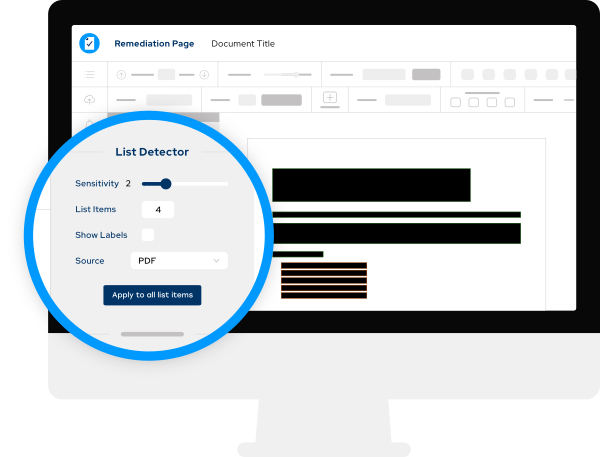
PDF accessibility is an important part of digital accessibility, but often it can be one of the most time consuming accessibility tasks. Lists are one of the more complex features of digital documents. They contain several elements that must all be identified in order for an assistive technology user to understand what is being conveyed. Without proper digital list tags, the words read by the assistive technology aren’t identified as a list. They also won’t know where the items fall in the list order (which can be an issue if the list is very long), or if they are nested.
What you see isn’t what the end user hears
Visually, a list appears to have delimiters (bullets or numbers/letters) and items as part of its whole. But for an assistive technology user, specific tags define the list, its delimiters, and the items. Without correct list tags, this example list pictured is read as “Fruit bananas apples green red pears vegetables meat.” There is no way to know that green and red are a subset (or “child” items) of apples and that bananas, apples, and pears are a “child items” of the list item fruit.
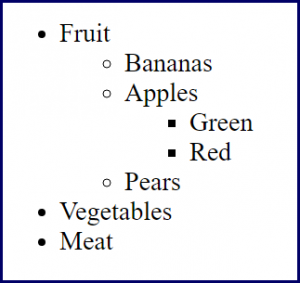
Correctly tagged lists define the list itself, its delimiters, the items within the list, and any nested (or child) items and how they relate to their “parent” items. Additionally, the delimiters must be defined as bullets, numbers, letters, roman numerals, etc. and correctly nested and ordered.
Assistive technology provides this necessary information to the user via the tags associated with each list element. Further, it explains whether the list is ordered or not, the number of items, and how the list items are related. It will read a list as “list containing 4 items…” List item one “Fruit…”
Auto-detect lists with Equidox
If you are using Equidox to remediate PDFs, you can auto-detect lists and list items. Equidox uses a proprietary artificial intelligence to tag list items and delimiters automatically, sometimes with a single click. The Smart List Detector feature allows users to easily adjust the items it has identified as part of a list for perfect accuracy, making list tagging fast and easy. No need to interact with complicated, time-consuming tag trees like you would in other PDF accessibility tools. Other Smart Detection Tools also allow users to identify and easily adjust table and text tags. This cuts down the PDF remediation process by up to 90%.
To learn more about how to easily remediate PDFs and automatically detect lists using Equidox, view our one-minute list video.
Tammy Albee
Tammy Albee | Director of Marketing | Equidox Tammy joined Equidox after four years of experience working at the National Federation of the Blind. She firmly maintains that accessibility is about reaching everyone, regardless of ability, and boosting your market share in the process. "Nobody should be barred from accessing information. It's what drives our modern society."
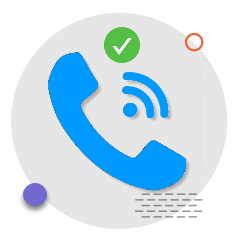
Let’s talk!
Speak with an expert to learn how Equidox solutions make PDF accessibility easy.