
Equidox integrates automated warnings
When remediating your PDF documents, it can be easy to miss tagging elements on a page such as alt text or links, or to mislabel headings. You might find these errors while you’re manually checking your document after remediation. However, Equidox PDF remediation software offers automated warnings of some common accessibility errors when you output your document, much like automated checkers do. This makes it easy to go back and fix the errors.
These “Output Warnings” cannot replace manual checks. But they automatically find about 20-30% of the most recurring accessibility errors so you can correct them. They are generated after remediation and during the output process.
Equidox output warnings
Equidox provides a number of warnings of accessibility errors when you output your remediated document from the software. Each warning comes with a page number. This means you can quickly go to the page and correct the error.
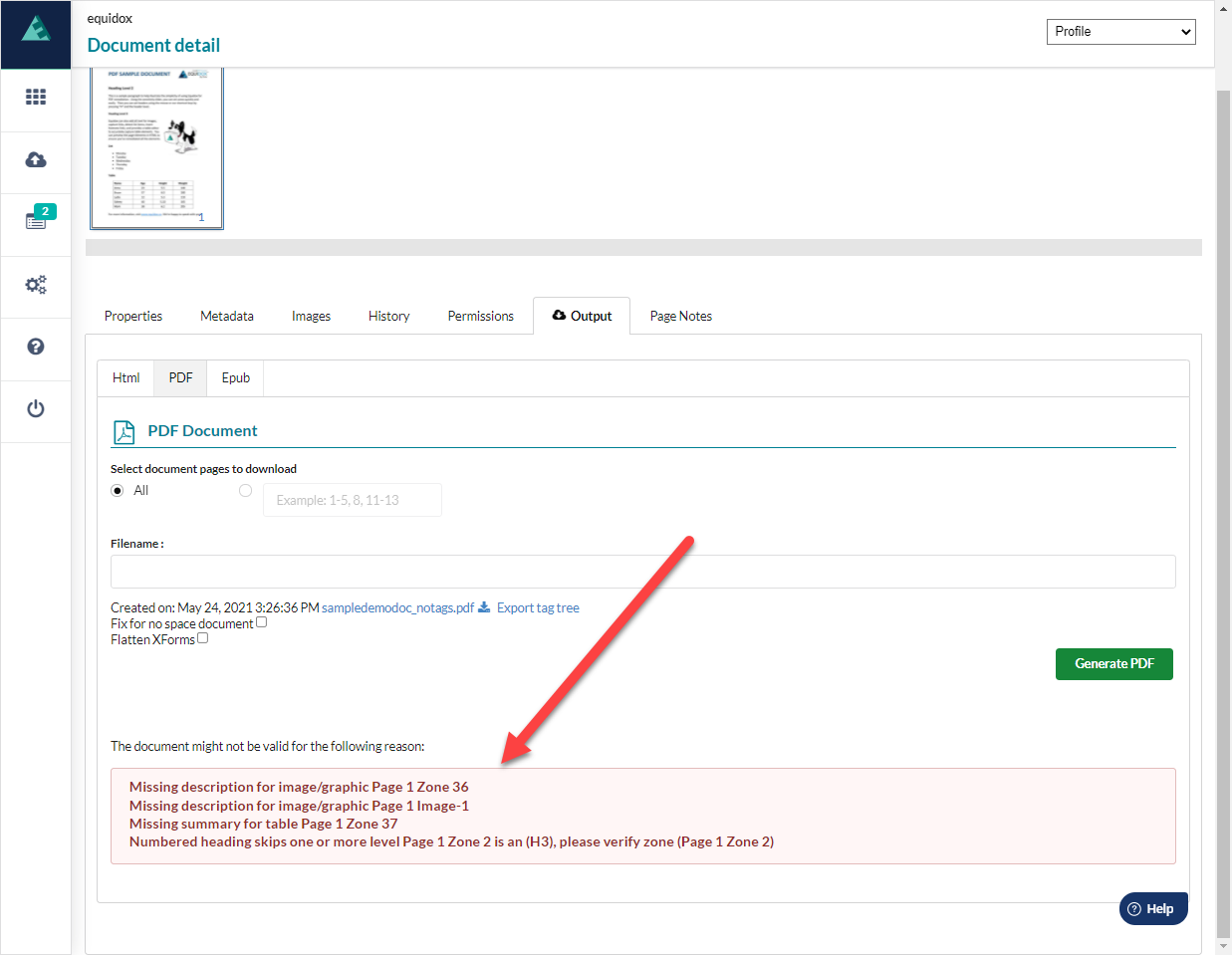
- Missing alt text. It’s easy to accidentally skip an image when remediating a document. Equidox will find any images that are missing alt text. Additionally, the warning will show you the page on which it can be found so you can correct this error.
- Errors in heading structure. Working on large documents means sometimes you lose track of what level heading belongs on the page you’re working on. Equidox will let you know if the logical order of the heading structure is incorrect. (For example, it will let you know you’ve included two heading level 1’s, or a heading 1 not on the first page, or if you’ve skipped from a heading 4 to a heading 6. )
- Links that are missing URLs. If you create a link zone that has no URL in the URL field, Equidox will point this out. The warning will show you the page number on which it has occurred.
- Missing tooltips on forms. If you are remediating a fillable PDF form, Equidox will let you know if you’ve failed to provide a tooltip for a field, and on what page it can be found.
- Missing Table Summary. Equidox will warn you that you’ve neglected to provide a Table Summary for any tagged table. A table summary is a feature that can be toggled in your settings to be filled in by Equidox automatically. If you’ve not turned on this feature and forget to fill in the Table Summary, Equidox will remind you on output.
- Untagged pages. While some documents contain blank pages, you might have unintentionally skipped a page that should be remediated. Fortunately, Equidox will note this and you can double-check if the page does, in fact, need to be tagged.
- Other warnings. There are also a number of “technical exception” warnings that may require you to make a support request. For example, these might include corrupted content. Simply screenshot the error and send a request to support using the help button on the lower right of the screen. A support person will be able to let you know what the error is. Don’t forget to include the Equidox document URL.
Proceed to manual checks
First, correct any of the accessibility errors Equidox has indicated. Then check the reading order and the substance of your alt text manually. You will also need to ensure that things like tooltips and other functionality are correct. The Equidox output warnings will prevent you from overlooking common accessibility errors that can occur in the course of any document remediation. There is no substitute for manual checks for accessible documents, but the Equidox output warnings will save time and effort in correcting inaccuracies.
Automation saves time
The Equidox output warnings are just one more time-saving feature added to streamline the workflow of remediating PDFs. They fit neatly with the Equidox automated smart detection technology. Using these warnings to correct errors ensures your documents are remediated as quickly and accurately as possible.
Ready to try Equidox? Contact us for a 30-minute demonstration!
Tammy Albee
Tammy Albee | Director of Marketing | Equidox Tammy joined Equidox after four years of experience working at the National Federation of the Blind. She firmly maintains that accessibility is about reaching everyone, regardless of ability, and boosting your market share in the process. "Nobody should be barred from accessing information. It's what drives our modern society."