Tables of Contents provide necessary navigation
Navigating a large document using a Table of Contents (TOC) saves time and effort. Not having to read through mountains of text to find the information you are looking for is one of the primary functions of a Table of Contents. Unfortunately, tagging a table of contents for assistive technology users to make your document accessible can be time-consuming and tedious. Each item in the TOC must be described, clickable, and linked to the corresponding page listed.
Equidox has addressed this problem using an AI-powered tool. The Table of Contents feature of our best-in-class PDF accessibility software simplifies the process. This new zone type incorporates machine learning-based TOC item detection, easy page linking, and the ability to reduce or eliminate redundant characters (such as the often-present endless ellipses) through active artifacting. Here’s how it works:
Using the Smart TOC Feature
- Place a zone around the entire TOC and choose “Table of Content” zone from the Zone properties menu.
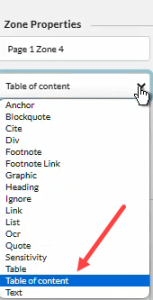
- Use the TOC Detector to find the best detectable layout for your new TOC zone. Additionally, you can manually set the number of TOC Items manually if needed by increasing or decreasing the item count.
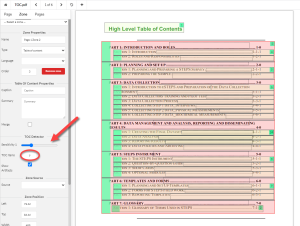
- Equidox identifies redundant or repeated characters such as ellipses and indicates them on the screen using a box bordered by a dotted line. Upon export, these identified repetitions are converted to artifacts during output. That way, assistive technology users do not hear repeated “dot, dot, dot, dot, dot” read to them.
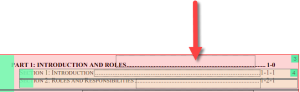
- Lastly, link each item to its page by double-clicking on the item, selecting “Link to Page” checkbox. Enter the page number and you’re all set. Repeat for each TOC item to complete the Table of Contents.
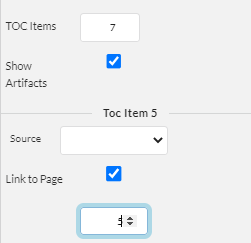
A Usable TOC
This new Smart TOC feature of Equidox produces a clickable Table of Contents. This means you can click on the TOC item within the document and you will land on the corresponding page for that item. It automatically eliminates those pesky repetitive items commonly seen in TOCs that are tediously read by screen readers. This great feature, along with the ability to create a navigable TOC, means your document will be not only accessible but also usable.
Equidox makes it easier
At Equidox, we strive to make technology work for you, not the other way around. This new Smart Table of Contents tool is just one of the many improvements we continue to add to our PDF accessibility software.
Tammy Albee
Tammy Albee | Director of Marketing | Equidox Tammy joined Equidox after four years of experience working at the National Federation of the Blind. She firmly maintains that accessibility is about reaching everyone, regardless of ability, and boosting your market share in the process. "Nobody should be barred from accessing information. It's what drives our modern society."
Equidox makes PDF accessibility easy
If you’re new to PDF accessibility or if you’d like to learn about a tool designed to save you time while producing an accessible and usable PDF, contact us for more information.
